안녕하세요 효그니에여 ><
오늘은 RecyclerView와 Floating Action Button을 다뤄볼거에요!
이 RecyclerView는 ListView와 비슷한 개념이에요
RecyclerView는 ListView의 문제를 해결하기 위해 개발자에게 더 다양한 형태로 커스터마이징 할 수 있도록 제공된 툴이죠
주요 클래스로는
- Adapter – 기존의 ListView에서 사용하는 Adapter와 같은 개념으로 데이터와 아이템에 대한 View생성
- ViewHolder – 재활용 View에 대한 모든 Sub View를 보유
- LayoutManager – Item항목을 배치
- ItemDecoration – Item항목에서 서브뷰에 대한 처리
- ItemAnimation – Item항목이 추가, 제거되거나 정렬될때 animation
가 있죠.
일단 안스를 켜볼까요?
우선
implementation 'com.android.support:recyclerview-v7:28.0.0'
implementation 'com.android.support:design:28.0.0'이 두개를 implementaition을 해줘요!
implementation 'com.android.support:recyclerview-v7:28.0.0'
는 리사이클러뷰를 사용할 수 있게,
implementation 'com.android.support:design:28.0.0'
는 Floating Action Button을 사용할 수 있게 해줘요!
그리고 activity_main으로 이동할까요?
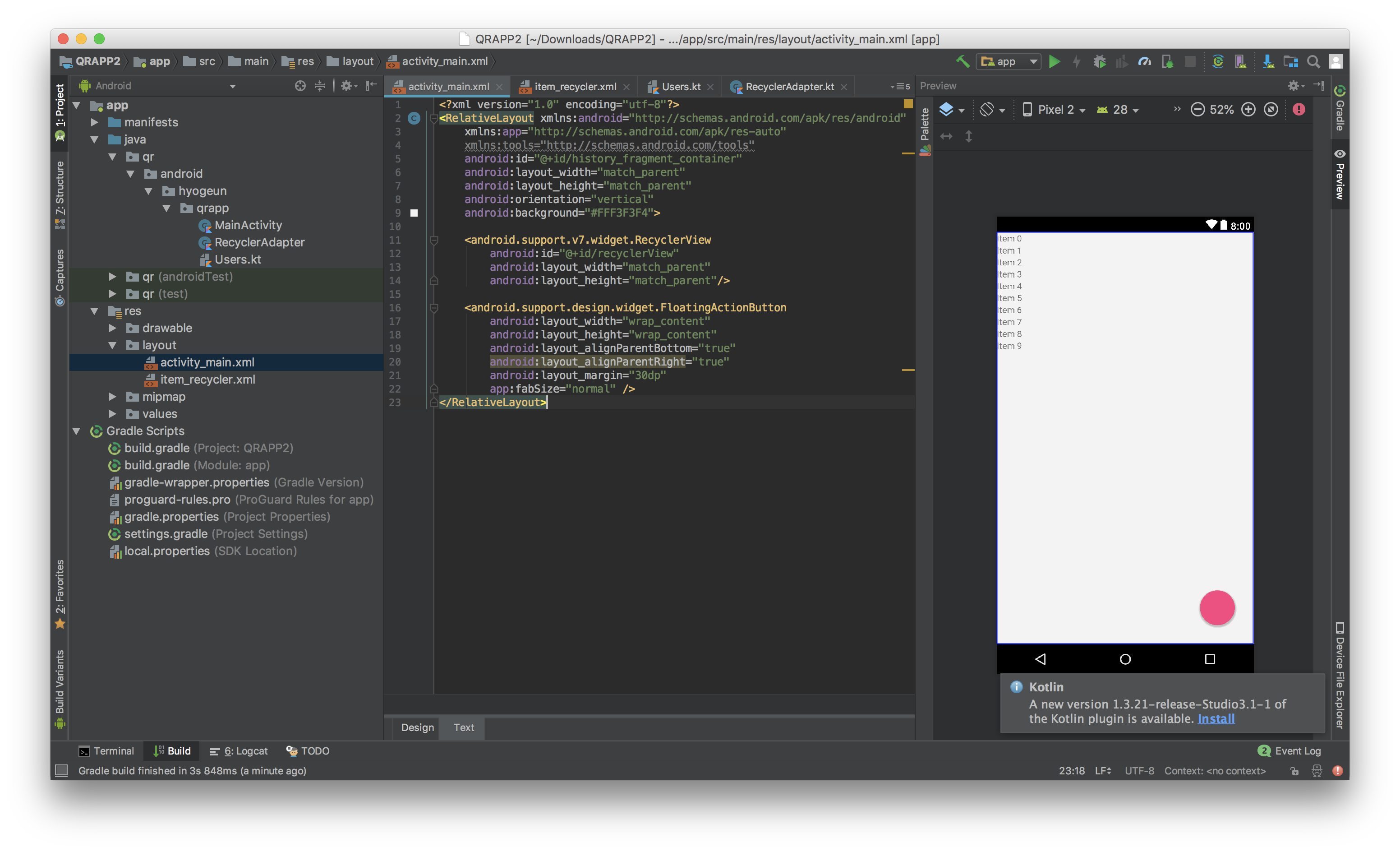
<RelativeLayout xmlns:android="http://schemas.android.com/apk/res/android"
xmlns:app="http://schemas.android.com/apk/res-auto"
xmlns:tools="http://schemas.android.com/tools"
android:id="@+id/history_fragment_container"
android:layout_width="match_parent"
android:layout_height="match_parent"
android:orientation="vertical"
android:background="#FFF3F3F4">
<android.support.v7.widget.RecyclerView
android:id="@+id/recyclerView"
android:layout_width="match_parent"
android:layout_height="match_parent"/>
<android.support.design.widget.FloatingActionButton
android:layout_width="wrap_content"
android:layout_height="wrap_content"
android:layout_alignParentBottom="true"
android:layout_alignParentRight="true"
android:layout_margin="30dp"
app:fabSize="normal" />
</RelativeLayout>이렇게 생성해줍니다!
그리고
item_recycler를 만들어 볼까요?
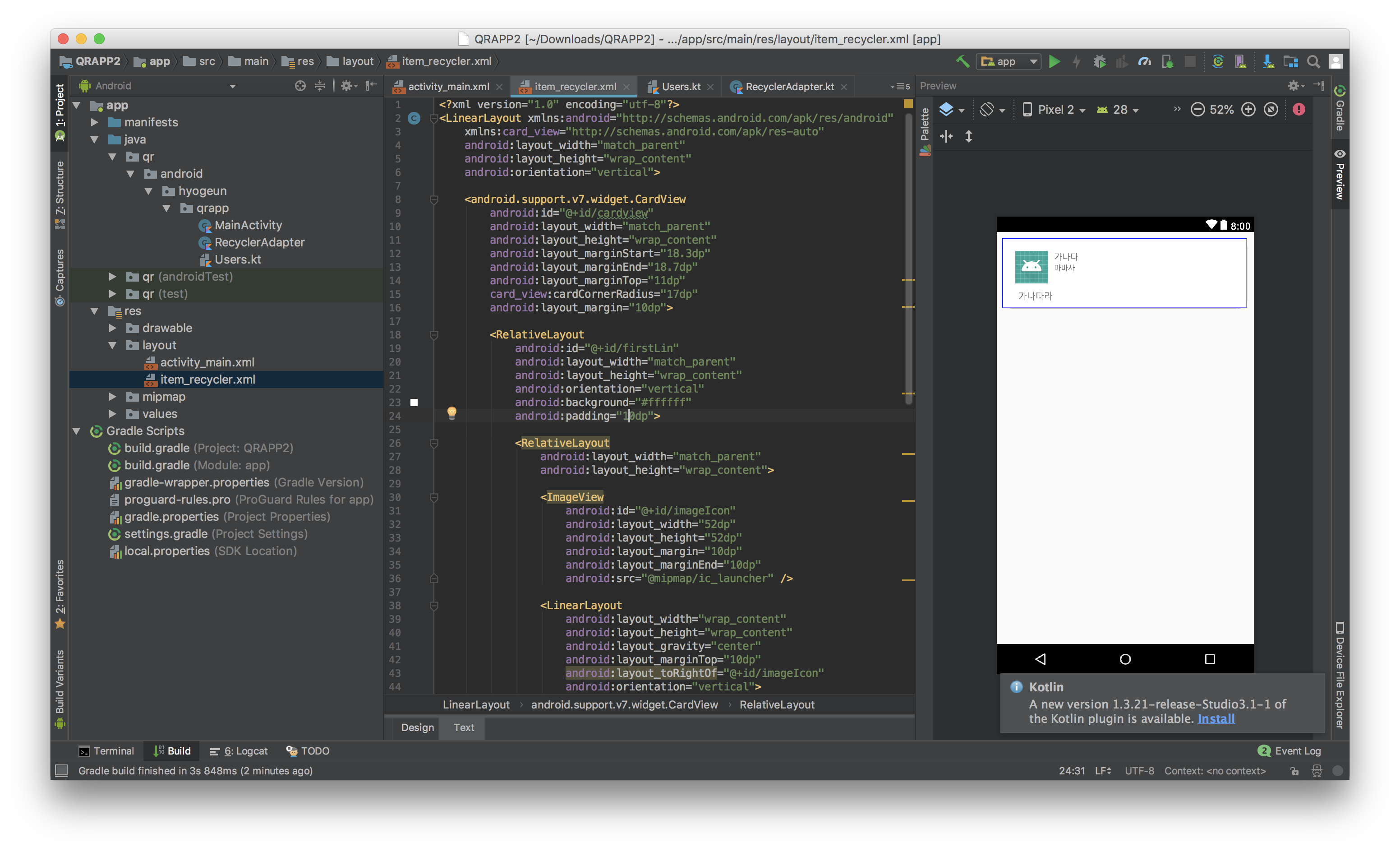
<LinearLayout xmlns:android="http://schemas.android.com/apk/res/android"
xmlns:card_view="http://schemas.android.com/apk/res-auto"
android:layout_width="match_parent"
android:layout_height="wrap_content"
android:orientation="vertical">
<android.support.v7.widget.CardView
android:id="@+id/cardview"
android:layout_width="match_parent"
android:layout_height="wrap_content"
android:layout_marginStart="18.3dp"
android:layout_marginEnd="18.7dp"
android:layout_marginTop="11dp"
card_view:cardCornerRadius="17dp"
android:layout_margin="10dp">
<RelativeLayout
android:id="@+id/firstLin"
android:layout_width="match_parent"
android:layout_height="wrap_content"
android:orientation="vertical"
android:background="#ffffff"
android:padding="10dp">
<RelativeLayout
android:layout_width="match_parent"
android:layout_height="wrap_content">
<ImageView
android:id="@+id/imageIcon"
android:layout_width="52dp"
android:layout_height="52dp"
android:layout_margin="10dp"
android:layout_marginEnd="10dp"
android:src="@mipmap/ic_launcher" />
<LinearLayout
android:layout_width="wrap_content"
android:layout_height="wrap_content"
android:layout_gravity="center"
android:layout_marginTop="10dp"
android:layout_toRightOf="@+id/imageIcon"
android:orientation="vertical">
<TextView
android:id="@+id/name_tv"
android:layout_width="match_parent"
android:layout_height="wrap_content"
android:textSize="14sp"
android:text="가나다" />
<TextView
android:id="@+id/email_tv"
android:layout_width="match_parent"
android:layout_height="wrap_content"
android:textSize="12sp"
android:text="마바사"/>
</LinearLayout>
<LinearLayout
android:layout_width="wrap_content"
android:layout_height="wrap_content"
android:layout_marginStart="15dp"
android:layout_below="@+id/imageIcon">
<TextView
android:id="@+id/content_tv"
android:layout_width="wrap_content"
android:layout_height="wrap_content"
android:text="가나다라"
android:textSize="15sp"/>
</LinearLayout>
</RelativeLayout>
</RelativeLayout>
</android.support.v7.widget.CardView>
</LinearLayout>이렇게 생성해줍니다! (소스는 전에 리스트뷰때와 동일해요!)
그리고 Users 생성!
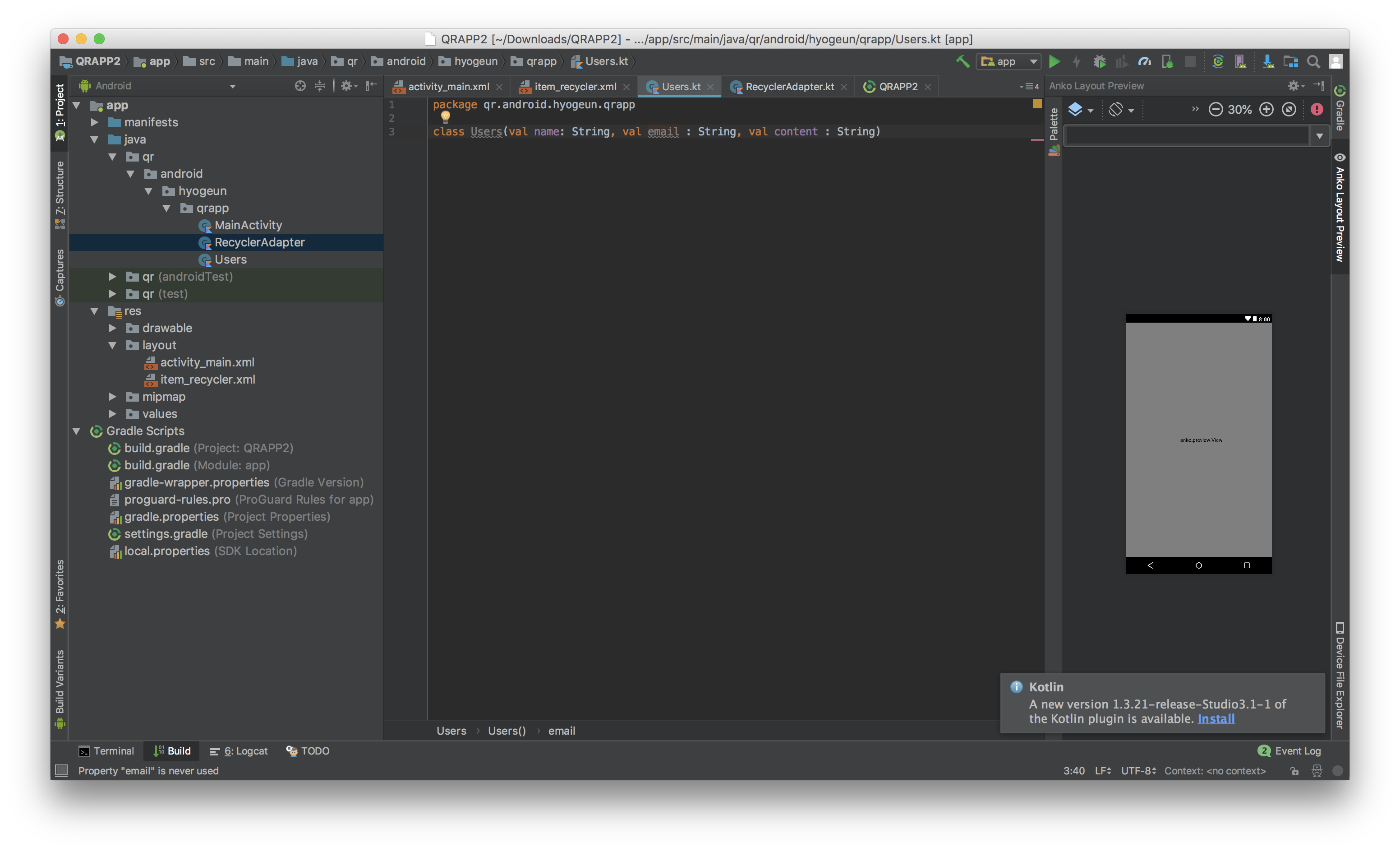
class Users(val name: String, val email : String, val content : String)데이터클래스를 생성해줘요!
그 다음 RecyclerAdapter를 생성해줍시다!
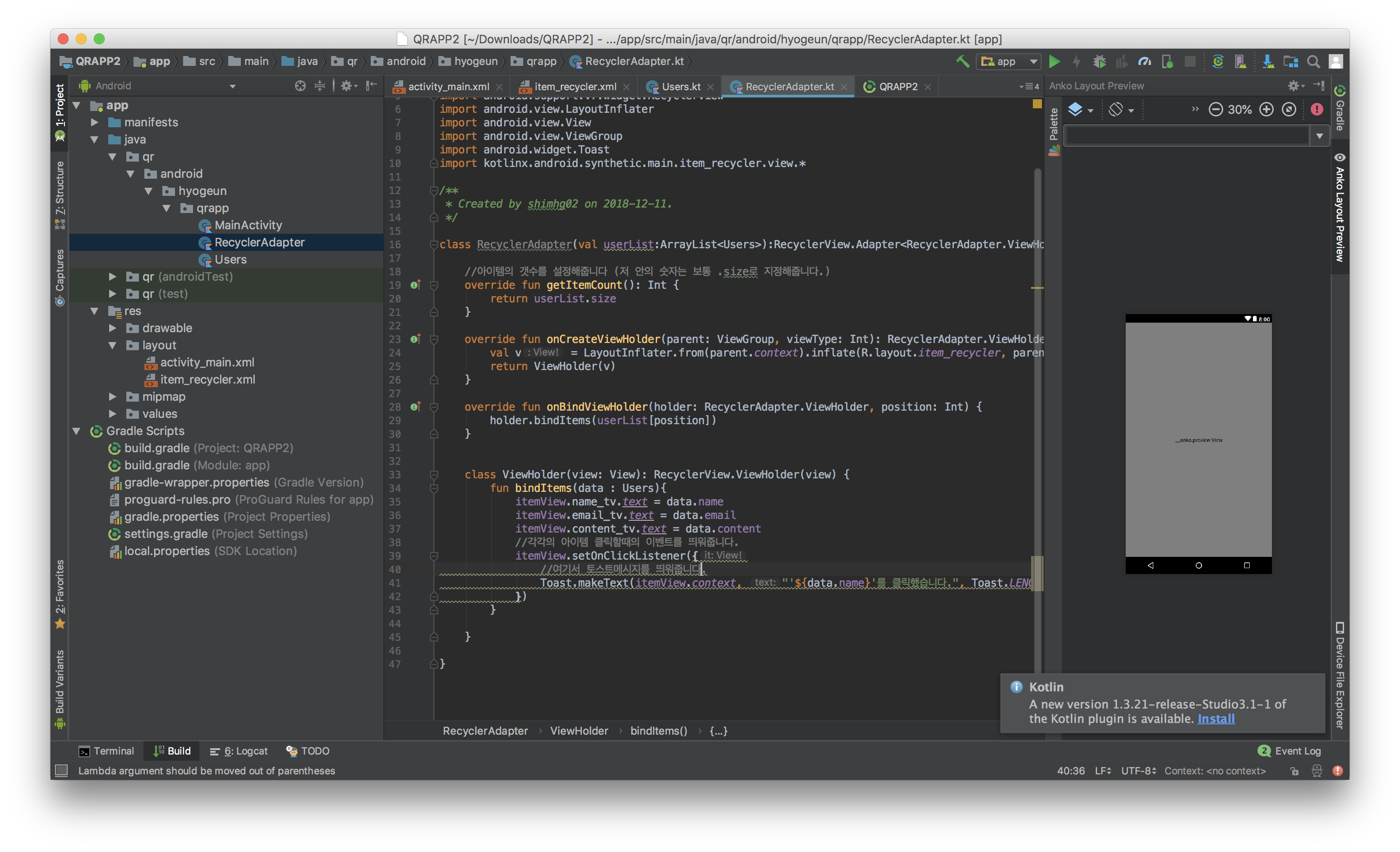
class RecyclerAdapter(val userList:ArrayList<Users>):RecyclerView.Adapter<RecyclerAdapter.ViewHolder>() {
//아이템의 갯수를 설정해줍니다 (저 안의 숫자는 보통 .size로 지정해줍니다.)
override fun getItemCount(): Int {
return userList.size
}
override fun onCreateViewHolder(parent: ViewGroup, viewType: Int): RecyclerAdapter.ViewHolder {
val v = LayoutInflater.from(parent.context).inflate(R.layout.item_recycler, parent, false)
return ViewHolder(v)
}
override fun onBindViewHolder(holder: RecyclerAdapter.ViewHolder, position: Int) {
holder.bindItems(userList[position])
}
class ViewHolder(view: View): RecyclerView.ViewHolder(view) {
fun bindItems(data : Users){
itemView.name_tv.text = data.name
itemView.email_tv.text = data.email
itemView.content_tv.text = data.content
//각각의 아이템 클릭할때의 이벤트를 띄워줍니다.
itemView.setOnClickListener({
//여기서 토스트메시지를 띄워줍니다.
Toast.makeText(itemView.context, "'${data.name}'를 클릭했습니다.", Toast.LENGTH_LONG).show()
})
}
}
}이렇게요!
그리고
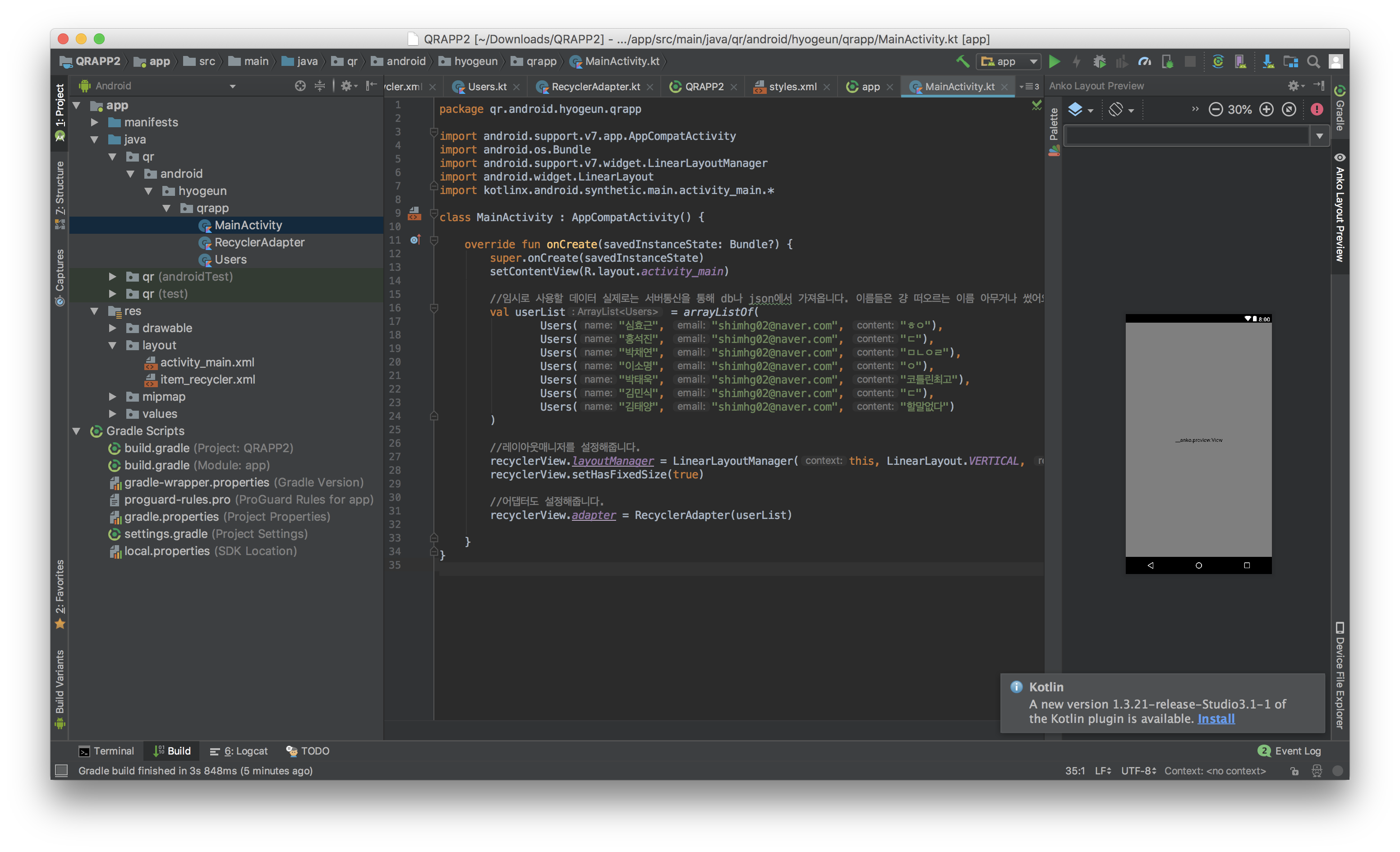
class MainActivity : AppCompatActivity() {
override fun onCreate(savedInstanceState: Bundle?) {
super.onCreate(savedInstanceState)
setContentView(R.layout.activity_main)
//임시로 사용할 데이터 실제로는 서버통신을 통해 db나 json에서 가져옵니다. 이름들은 걍 떠오르는 이름 아무거나 썼어요
val userList = arrayListOf(
Users("심효근", "shimhg02@naver.com", "ㅎㅇ"),
Users("홍석진", "shimhg02@naver.com", "ㄷ"),
Users("박채연", "shimhg02@naver.com", "ㅁㄴㄴㄴㄴㅇㄹ"),
Users("한규언", "shimhg02@naver.com", "ㅁㄴㄹㅇㅇㅇㄹ"),
Users("이소명", "shimhg02@naver.com", "ㅇ"),
Users("박태욱", "shimhg02@naver.com", "코틀린최고"),
Users("박서연", "shimhg02@naver.com", "ㅁㄴㅇㄹㅁㄴㅇㄹ"),
Users("김민식", "shimhg02@naver.com", "ㄷ"),
Users("김태양", "shimhg02@naver.com", "할말없다"),
Users("최성희", "shimhg02@naver.com", "나는 킹갓이다")
)
//레이아웃매니저를 설정해줍니다.
recyclerView.layoutManager = LinearLayoutManager(this, LinearLayout.VERTICAL, false)
recyclerView.setHasFixedSize(true)
//어댑터도 설정해줍니다.
recyclerView.adapter = RecyclerAdapter(userList)
}
}
라고 MainActivity도 만들어줘요!
한번 실행해 볼까요?
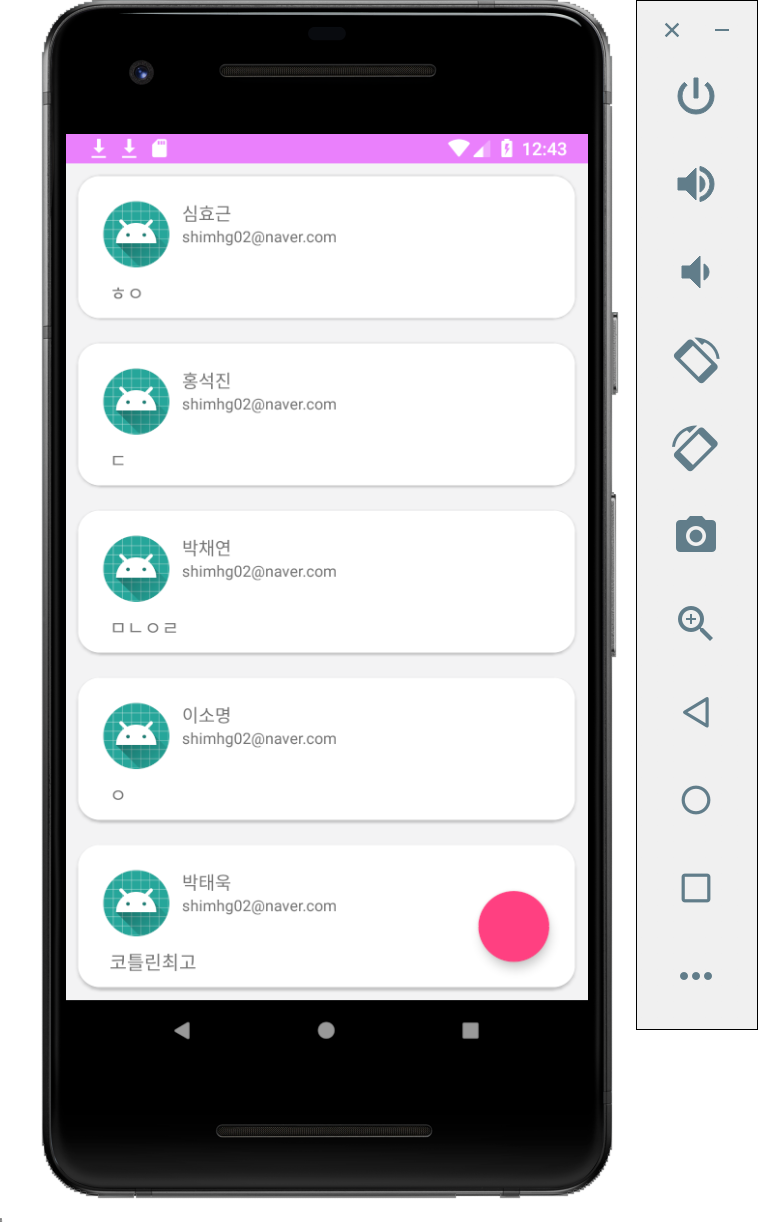
정상적으로 실행되는군요!
그리고 한번 클릭해볼까요?

'김민식'이란 아이템을 토스트로 잘 띄워주는군요!!
뭔가 ListView랑 비슷한데 다른점이 있죠?
리사이클러뷰랑 리스트뷰의 극단점 차이점은 역시 성능면이라 하하...
뭐 어쨌든 오늘 하루도 수고하셨습니다!
부족한 글이지만 항상 열심히 봐주셔서 정말 감사드려요!
'Android > Android Lecture' 카테고리의 다른 글
| 12. Retrofit 서비스와 로그인! 그리고 SharedPref! (25) | 2019.07.24 |
|---|---|
| 안드로이드 강의 11. 머티리얼 디자인이란? (1) | 2019.04.11 |
| 안드로이드 강의 9. TabLayout & ViewPager 와 BaseActivity사용 (0) | 2019.04.10 |
| 안드로이드 강의 8. Fragment를 사용하자! (4) | 2019.04.09 |
| 안드로이드 강의 7. ListView 사용법과 CardView레이아웃! (2) | 2019.04.09 |



